[CENTER][SIZE=6]QUICK STEPS TO UPLOADING THE MOST AWESOMEST PICS EVER IN SIX EASY STEPS[/SIZE]
[B]STEP ONE[/B]:
Have the picture saved somewhere you will be able to find it. Desktop. Download folder. **** folder. Whatever. Remember the name of your file. If you don’t know how to do a screen shot, figure it out. [URL="http://lmgtfy.com/?q=How+do+I+take+a+screenshot"]Google is your friend.[/URL]
[B]STEP TWO[/B]:
Hit “Go Advanced” button.
[ATTACH]1767[/ATTACH]
[B]STEP THREE[/B]:
Hit “Insert Image” button. It’s the one that looks like a picture. Imagine that.
[ATTACH]1768[/ATTACH]
Something will pop up that says “from computer” or “from URL”. We don’t want to deal with URLs. We want to deal with the computers. If you use “from URL” out of laziness, I or one of the other moderators will hurt you.
Hokay, so. From here, [B]STEP FOUR[/B]. Click on “Select Files”.
[ATTACH]1769[/ATTACH]
[B]STEP FIVE[/B]. This is the part where you go through your computer to where the picture you’d like to upload is stored. I really hope I don’t need to go into it any further. You will see it pop up under the file part.
[B]STEP SIX[/B]. Hit “Upload File(s)”. It’s nice if you have multiple pictures to upload.
[ATTACH]1770[/ATTACH]
If you do it properly, you should see this:
[ATTACH]1771[/ATTACH]
Obviously, it won’t always be 1766. It will be a different number.
Anyway, that’s how to upload a picture in six easy steps.
[/CENTER]